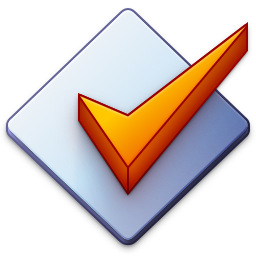Importing Tags from Online Tag Sources
Mp3tag allows for importing tags and cover art from online databases — Discogs and MusicBrainz by default — via Tag Sources → Discogs and Tag Sources → MusicBrainz. The last used Tag Source can be triggered by Ctrl+I.
Tag Sources → Covers lists Tag Sources that import cover art only.
The import works on a per-album basis and is usually a 3-step process. Please note that the search works on a per-album basis and is not automatic. Mp3tag doesn’t auto-magically detect unnamed files and tags them correctly.
Search via Tag Source
Here, you provide artist and/or album details to search for the release in the online database. The more complete, the better the result.
Choose one of the search results
There is usually a complete list of results and you can use the details on the search results window to decide on which result to import. If you’re unsure, you can also use the Preview button to open the corresponding release page.
The Score column in the example window is available for the MusicBrainz Tag Source and gives an indication on the quality of the match (where 100 is best).
This step is omitted for Tag Sources → Discogs Release ID where the Discogs Release ID (usually found on the upper right of any release on Discogs) is used to directly jump to the search result.
Confirm data to import
After choosing the result and proceeding with Next, this window shows the complete data to be imported. You can use the checkboxes next to the field names to choose which fields should be imported or left out. The same applies to the album art.
If you click a checkbox while multiple fields are selected, the new state is applied to all selected fields. Please also see the keyboard shortcuts to quickly enable/disable fields.
If you want to change the order of the track ↔ file mapping, use drag and drop in the file list of the results window or the Move up and Move down buttons to change the mapping.
Confirming this window replaces the tag with the fields visible in the Tag Sources results window.
Utils menu
Suggest sorting — Title
If checked, suggests a sorting of the file list based on comparing the edit distance of the file names to the imported titles.
Suggest sorting — Length
If checked, suggests a sorting of the file list based on comparing the lengths of the files with the lengths of the the imported titles.
Save image to disc
If checked, saves the imported image to a file using a file name specified at Options → Tag Sources.
Extract cover
Shows a save file dialog to save the currently displayed cover to an external file.