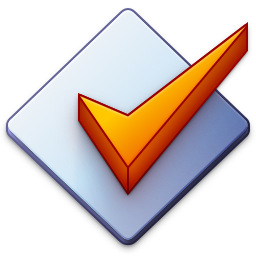Extended Tags
The extended tags dialog available via View → Extended Tags... Alt+T allows for viewing and editing all supported tag fields and cover art for individual files and multiple files at once.
If the dialog is shown for a single file, the window caption shows the displayed and included tag format and the file name of the current file. In this case, the buttons << and >> allow for the navigation to the previous and next files in the File List without leaving the dialog.
When navigating to a different file and if any of the fields is changed, Mp3tag shows a confirmation message, automatically saves, or discards the changes depending on the configuration setting at Options → Tags → Save mode at extended tag dialog.
If the dialog is shown for multiple files, any fields with contents that differ between files are shown with < keep > as their value.
Confirming the dialog saves any changes to the selected files.
Fields
Adding and removing fields is possible via the New and Remove buttons next to the fields list.
Editing is possible via the Edit button. The edit dialog allows for setting the field via the field drop-down list or direct entry of user-defined field names. The value can be multi-line text, where line breaks can be entered via Ctrl+Return.
In addition, the context menu of the field list allows to Cut, Copy, and Paste tag fields.
Cover Art
Adding and removing cover art is possible via the Add cover... and Remove cover buttons next to the cover art window. The Extract cover... button allows for saving the cover image to an external file. A right-click on the cover window shows the cover window context menu.
The cover window supports drag and drop in both directions.