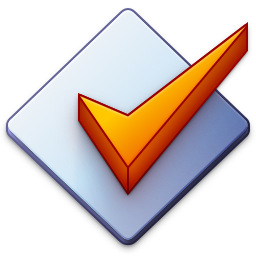Cover Window Context Menu
The cover window context menu is displayed when you right-click the cover window at the bottom of the Tag Panel.
Add cover…
Shows a select file dialog where you can select an image file to be embedded to the files selected in the File List.
Remove cover
Removes the displayed cover or in case of varying covers, all covers from the files selected in the File List.
Replace cover
Replaces the displayed cover with the image file you can select via a select file dialog. The position, cover type, and description of the cover to be replaced are preserved.
Extract cover…
Shows a save file dialog where you can save the currently displayed cover to an external file.
Adjust cover
Shows an Adjust Cover action to change image format, size, or quality of the embedded file.
Manage covers…
Shows a Manage Covers dialog for adding, removing, replacing, adjusting, and reordering of embedded cover art in one or multiple files
Set cover type
Allows for setting the cover type of the displayed cover to one of the fixed and predefined values or in case of varying covers, all covers from the files selected in the File List. Not all tag formats support all types.
Set cover description…
Shows an input dialog to set the description of the displayed cover or in case of varying covers, all covers from the files selected in the File List.
Cut cover
Removes the currently displayed cover from the selected files and stores the image in the clipboard.
Copy cover
Copies the displayed cover image in the clipboard.
Paste cover
Pastes an image from the clipboard to be embedded as cover to the files selected in the File List.
Correct aspect ratio
If enabled, instead of scaling the image into the cover window, it uses the correct aspect ratio of the image for displaying the image.