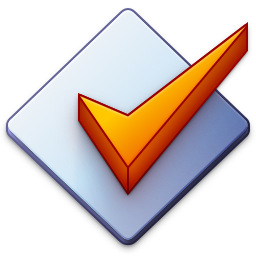Download and Installation
Download
Mp3tag can be downloaded from the official website at
https://www.mp3tag.de/en/download.html
The latest Beta Development Build is available from
https://developer.mp3tag.de
If you prefer to download from the Microsoft Store, it’s available via
https://www.microsoft.com/store/apps/9NN77TCQ1NC8
Installation
The Mp3tag installer provides three different modes for installation, Standard, Portable, and Store.
Standard
The Standard installation allows for adding Desktop and Start Menu shortcuts, Explorer context-menu extensions, and the use of Mp3tag for multiple different users of the system. The configuration files are kept separate of the installation.
You can install a newer version of Mp3tag over an existing installation. Mp3tag takes care of upgrading the internals and your configuration is preserved.
For a Standard installation, the configuration folder is at %APPDATA%\Mp3tag
When you enter this to the address field of Windows File Explorer, it usually expands to C:\Users\<username>\AppData\Roaming\Mp3tag
Portable
The Portable installation doesn’t install Mp3tag on the system but instead creates a usable copy of Mp3tag including its configuration in a self-contained folder. You can use this installation type if you want to have Mp3tag on a USB drive, if you’re on a system with limited permissions, or if you want to use multiple versions or configurations in parallel.
For a Portable installation, the configuration folder is identical to the installation folder.
Store
The Microsoft Store installation is only available for Windows 10 and later.
For a Microsoft Store installation, the configuration folder is at
C:\Users\<YourName>\AppData\Local\Packages\35795FlorianHeidenreich.Mp3tag_rf0p6xgxmspcc\LocalCache\Roaming\Mp3tag\
Requirements
- PC with Microsoft Windows 7, 8, 8.1, 10, or Windows 11
- Internet browser to view this online documentation
- Connection to the internet to use the Tag Sources feature
Check Installation Mode
If you’re unsure which installation mode you’re currently using, see Help → About... which shows Portable or Store if applicable.
Backup and Restore Configuration
To backup your configuration settings, please choose File → Save configuration.
To restore the backup, unzip the backup archive to the folder that opens when you choose File → Open configuration folder. Close Mp3tag before copying any files to ensure that all files can be written.