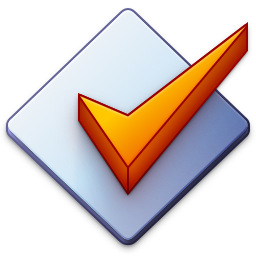Find
Searching the File List is available via Edit → Find... Ctrl+F. To search the current list of files, simply enter text in the search field and press the Find button. It searches all tag fields and the filename part of the file path for the given criteria.
If you want to reduce the contents of the File List, please have a look at Filter.
There are multiple search strategies, namely:
- Contains: The default search strategy, where the given criteria can occur somewhere.
- Matches Word: The criteria must match as a complete word.
- Matches Content: The criteria must match as a complete tag field or the filename.
- Begins With: A tag field or the filename must begin with the given criteria.
- Ends With: A tag field or the filename must end with the given criteria.
- Regular Expression: A tag field or the filename must match the given regular expression.
Each of the search strategies can be combined with the Case Sensitive option to enable case sensitivity when matching the criteria.
The results list allows for selecting and navigating the matches files in the File List of the main window. This way, you can perform certain operations on all or partial results. Furthermore, by clicking on the respective column headers of the results list, you can sort the search results based on Filename, Field, and the actual Match.
The helper menu displayed when pressing the ► button next to the search field allows for removing specific or all previously used search criteria.