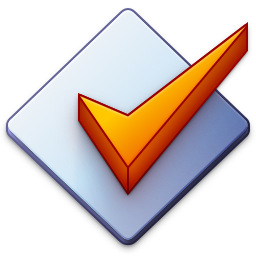Rename Files
Rename Files based on Tags
Renaming files, creating folders and complete directory structures from tags can be done by using Convert → Tag - Filename with a format string. The format string is used to describe the structure of the desired filename.
Besides using normal placeholders (such as %artist%, %title%, …) and arbitrary text (e.g., Music) it also allows for separating folders with the backslash \ character.
Here is an example that renames the file based on the tags using the Tracknumber. Title format:
$num(%track%,2). %title%
Please note that the $num scripting function is used to ensure double-digit track numbers as in 01. Title.mp3.
See First Steps → Renaming Files based on Tags for an example use case of this converter.
Create Folder Structures based on Tags
If you’re using a backslash character \ in a format string at Convert → Tag - Filename, Mp3tag creates a folder from the part of the format string in front of a backslash. This way, you can create folder structures based on tag information.
Here is an example that creates new directories under D:\Music\:
D:\Music\%artist% - %year% - %album%\$num(%track%,2). %title%
The same is also possible using relative path names (instead of an absolute path in the example above) which creates the new directory relative to the current working directory:
%artist% - %year% - %album%\$num(%track%,2). %title%