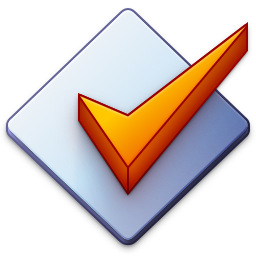Import Tags from Text Files
Importing tags from text files can be done by using Convert → Text File - Tag. You can choose a specific file from your local drive, or you can use a format string for the filename in case it should be derived from the first selected file.
The structure of the text file is basically one line per file. So the first line would contain the tags for the first file, the second line the tags for the second file, and so on.
As for the contents and structure of each line, Mp3tag uses a format string to extract parts of the line to specific tag fields.
An example text file could look like:
87. Sigur Rós - [Ágætis byrjun #01] Intro
88. Sigur Rós - [Ágætis byrjun #02] Svefn-g-englar
98. Sigur Rós - [Ágætis byrjun #03] Starálfur
We probably want to omit the first number (which can be done via the %dummy% placeholder) and import the rest to the respective fields. A formatstring that resembles the structure would look like:
%dummy%. %artist% - [%album% #%track%] %title%
Another example imports from a CSV file like:
87,Sigur Rós,Ágætis byrjun,1,Intro
88,Sigur Rós,Ágætis byrjun,2,Svefn-g-englar
98,Sigur Rós,Ágætis byrjun,3,Starálfur
A formatstring that resembles the structure would look like:
%dummy%,%artist%,%album%,%track%,%title%
Matching files from the text file to Mp3tag’s File List
Usually, Mp3tag uses the sequential order of the entries in the text file and applies it to the file at the same sequential position the the range of selected files. This means the files need to be in the same order as the entries in the text file.
You can use %_filename_ext% or %_path% to perform matching based on the file name or the abolute file path respectively.